HTML
Overview
Note: The original HTML API was no longer functional and used WearML scripts to process tags and information within an HTML page. This HTML implementation is intended to emulate the native Android WearML support.
For documentation on WearHF Directives, click here.
HTML web developers can use the HTML attributes placeholder and title for input HTML tags to create voice commands and inject RealWear directives, such as numbers or words over buttons, overlays, etc. This allows web applications to be fully utilized by your RealWear device.
In native Android, we have the content description attributes within UI elements to use for speech commands. In HTML, we have the placeholder and title attributes that are combined at runtime to give us the web version of content description. Native Android and HTML can be used together, wherever necessary.
Approach
Two obstacles were identified in the process:
- Injecting JavaScript into a WebView to retrieve information used too much of the device resources.
- Creating a design pattern for HTML developers would increase the barrier to entry.
The goal was to utilize existing design patterns in both HTML and native Android to improve our customers experience when developing HTML applications for RealWear devices.
Text Input Field Example
Typical website design patterns would have placeholder text in the text input fields. For RealWear device web applications, visual elements are cues for voice commands. If the HTML developer builds an app on a RealWear device, it is now intuitive to make the placeholder text become a voice command.
The following images illustrate an HTML snippet to create a text input field, followed by the created text input field.
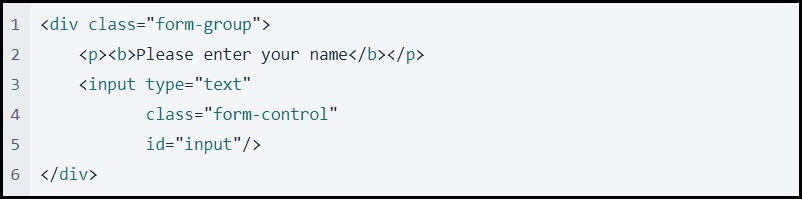
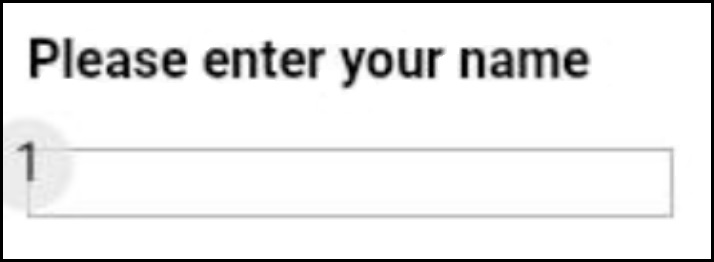
If a clickable item has the HTML placeholder attribute, your RealWear device will convert the placeholder text into a voice command if hf_use_description is used.
Note: Using placeholder text is optional.
If the HTML developer changes the code to include a descriptive voice command with the hf_use_description, add placeholder text as the visual element. The placeholder text is shown on line 6 and the directive is shown on line 7 in the following image.
When a user says, “ENTER NAME” or “SELECT ITEM 1”, the RealWear device selects the text input field and opens the voice keyboard.
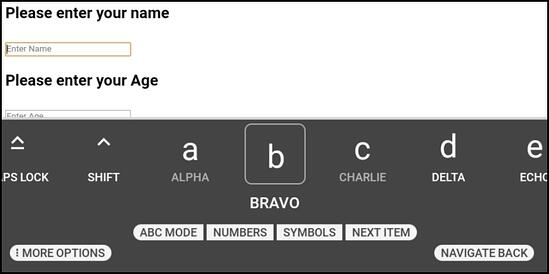
If the HTML developer includes a directive like hf_show_text to show voice commands over the clickable item, or hf_persist to keep voice commands visible, the developer would include the directive they want in the HTML title attribute and separate each directive with the pipe (“|”). The directives are shown on line 7 in the following image.
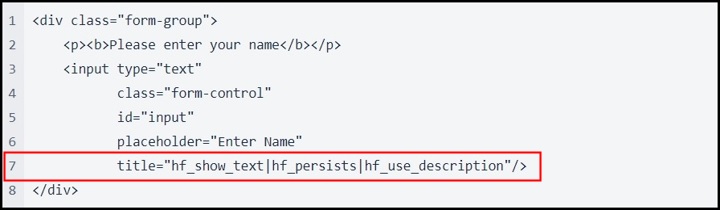
Note: If you do not want to display a number bubble, add hf_no_number separated by a “|” (pipe) to line 7. Additionally, remove hf_show_text from line 7 to remove the display text. This allows the placeholder text to display the voice command only.
Checkbox Example
Not all clickable elements have placeholder text. An HTML developer can add a voice command to a clickable element, like a checkbox, without a placeholder.
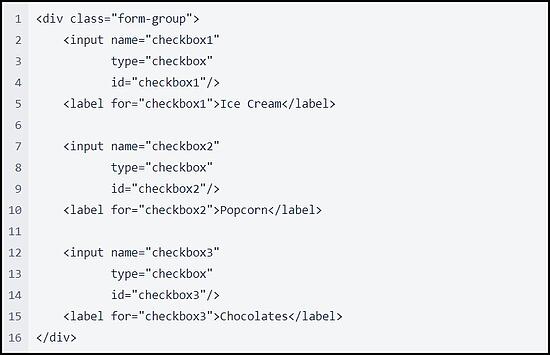
The HTML developer can add the voice command into the title attribute. If additional directives are required, the HTML developer can add each directive separated by a pipe (“|”). The directives are shown on lines 11 and 17 in the following image.
The checkbox element is focused when the command is given but not clicked. HTML developers can add the hf_make_clickable directive to correct this behavior. This directive, combined with other directives shown in the following image, gives HTML developers more control over the UI appearance. Each checkbox uses slightly different directives from the API to give a specific output.
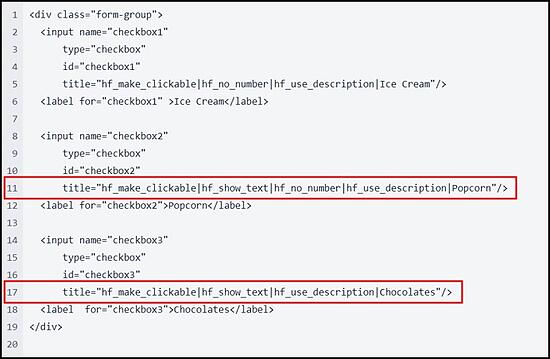
In the image below, the three checkboxes are described as follows:
- Checkbox one is a clean, straightforward “say what you see” design.
- Checkbox two displays the voice command hint without the number command displayed.
- Checkbox three displays the “say what you see” voice command, the hint text, and the default number selection bubble.
Other Important Information
All HTML elements can be given commands, but some tags lose the assigned voice command after a single use. This usually happens when the element is not an intractable UI element, like div tags.
If this happens with an element you are working with, add a tabindex attribute to the tag next to the title attribute. This forces the RealWear speech service to respect the voice command assigned, as seen with buttons and other clickable elements.
Note: tabindex = “-1” is recommended for minimal impact.
A tabindex attribute is also useful if you want to add hf_no_number on the root element to remove all number indexes from the page.
This can be done with the following example:
<body tabindex="-1" title="hf_no_number">
If you want to add a simple selection to any tag without voice commands, add an empty onclick=”” attribute and the element will get a number index for selection.
Note: If you already have an onclick attribute and want to remove the number selection bubble, use the hf_no_number directive.
Known Limitations
For known HTML limitations, see the following:
- Command tooltips show for offscreen elements. This is a feature of WebView 74. To remove this feature, load a newer version of WebView onto your RealWear device.
- Web browsers behave differently and cause different elements to be picked up by the RealWear speech engine. Testing on multiple browsers will confirm consistent behavior.
- Some hybrid tags, like hyperlink, require the hf_no_number directive to be used to remove the selection number bubble.
- The hf_text_dictation directive is unavailable. Text dictation mode launches a keyboard for talk-to-text mode. Users can say “MORE OPTIONS”, and then say “DICTATION” to open dictation mode from within the keyboard.
- The hf_persists directive allows number selection bubbles and displayed voice commands to remain on the screen. To use hf_persists, do one of the following:
- Add the hf_persists directive to each displayed HTML element on the page.
- Add the hf_persists directive to the first and last displayed HTML elements on the page.
- Once a radio button has been selected, it cannot be unselected. HTML developers must add a manual reset for radio button elements, such as a clickable button to clear the selected items programmatically.
HTML Example
For an HTML example in GitHub, click here: RealWear HTML Example App.